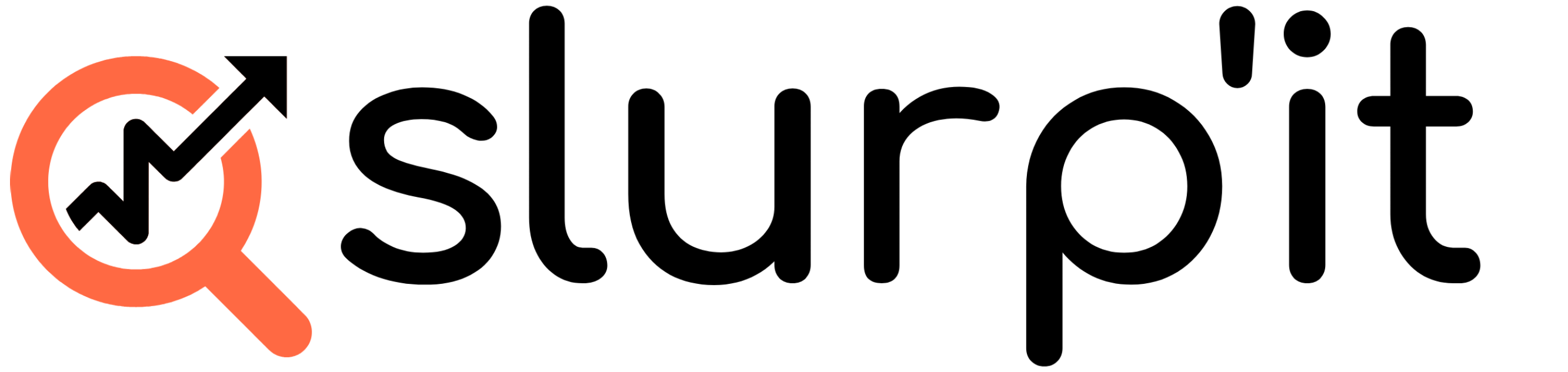1. Add a certificate
To add a certificate:
1. Place the following files in the `certs` folder, make sure the file names match !! :
– `private.key`
– `certificate.crt`
2. Change the beginning of the following variables to `https` in the `docker-compose.yml` or/and `docker-compose.override.yml` file.
– PORTAL_BASE_URL
– WAREHOUSE_PORTAL_URL
For example:
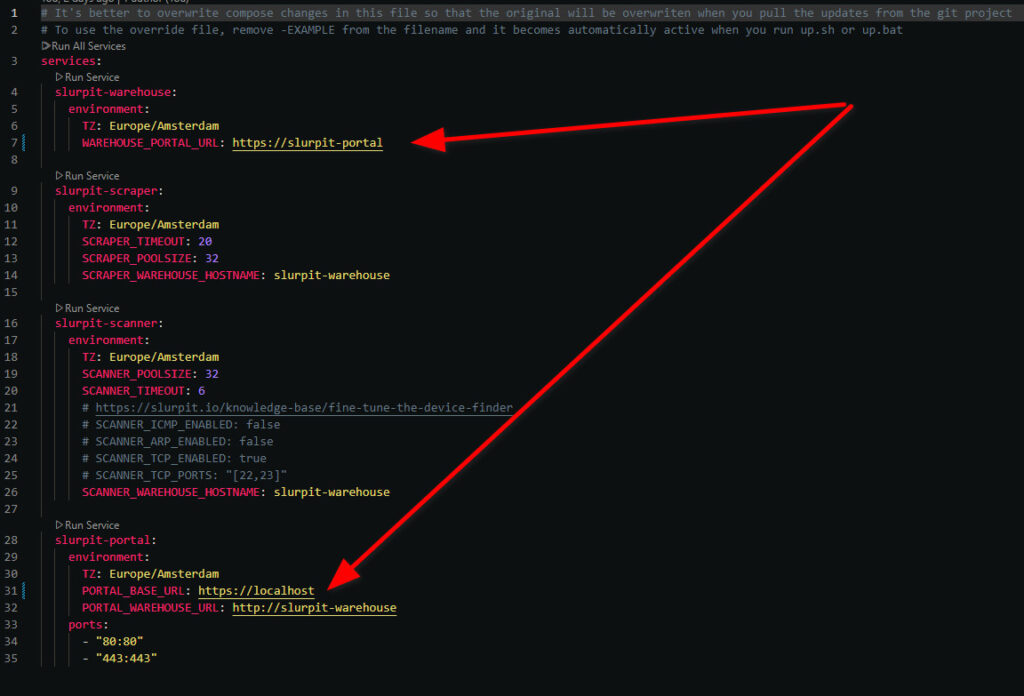
2. Replace a certificate
To replace a certificate:
1. Run the `down.sh` or `down.bat` script.
2. Replace the files in the `certs` folder.
3. Run the `up.sh` or `up.bat` script.
3. Create a self-signed certificate
If you don’t have a certificate yet, follow these steps to create one:
1. Generate a private key:
openssl genrsa -out private.key 2048
2. Generate a certificate signing request (CSR):
openssl req -new -key private.key -out certificate.csr
3. Generate a self-signed certificate:
openssl x509 -req -in certificate.csr -signkey private.key -out certificate.crt