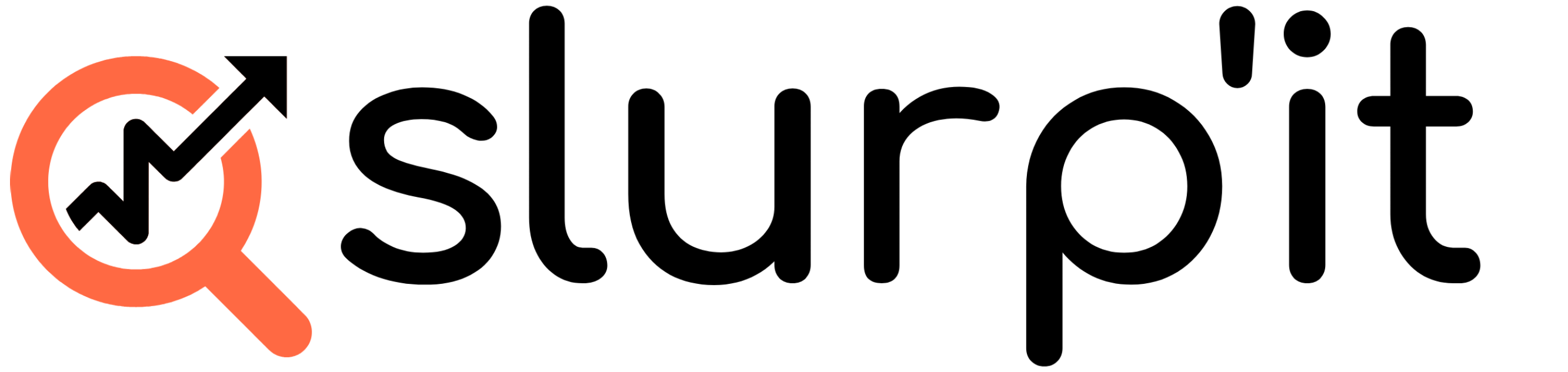By default our Device Finder will scan an IP or Subnet by using the following logic:
- ICMP ping
- If response try to connect with SNMP until we have a response or the time-out will hit
- if no response continue to the next IP
But not every device will respond to a ping. Additionally, if you don’t have a dedicated management network and your entire network is configured in the scanner, you likely don’t want to use SNMP on workstations or printers.
So fine-tune this process we can set a couple more advanced settings in the Device Finder. For example we can disable Ping and apply a port scan on a list. This way only IP addresses with that port open will be scanned with SNMP. This way we can for example scan for Device that have port 22 open (SSH) or port 23 open (Telnet).
How do we configure this?
Open the docker-compose.override.yml file and set the following environment variables for the scanner container:
SCANNER_ICMP_ENABLED: false
SCANNER_ARP_ENABLED: false
SCANNER_TCP_ENABLED: true
SCANNER_TCP_PORTS: “[22,23]”
There is also a way to have run the Device Finder on steroids, but before you configure that make sure you have at least an recommended or enterprise CPU on your system. Also it’s possible to have separate the container and have the scanner run on it’s own server so it will not use all the hardware resources.
You can verify your CPU with a our benchmark tool
Run the Device Finder on Steroids:
Set the scanner SCANNER_POOLSIZE to 60. The higher the number the faster the scanning process will be. It’s the amount of concurrent session on which an IP address will be scanned.
Example configuration
slurpit-scanner:
environment:
TZ: Europe/Amsterdam
SCANNER_POOLSIZE: 60
SCANNER_TIMEOUT: 10
SCANNER_ICMP_ENABLED: false
SCANNER_ARP_ENABLED: false
SCANNER_TCP_ENABLED: true
SCANNER_TCP_PORTS: “[22,23]”
SCANNER_WAREHOUSE_HOSTNAME: slurpit-warehouse